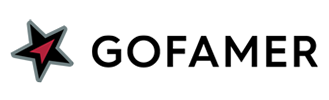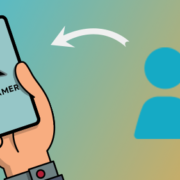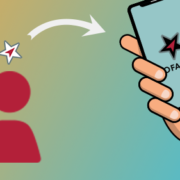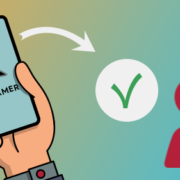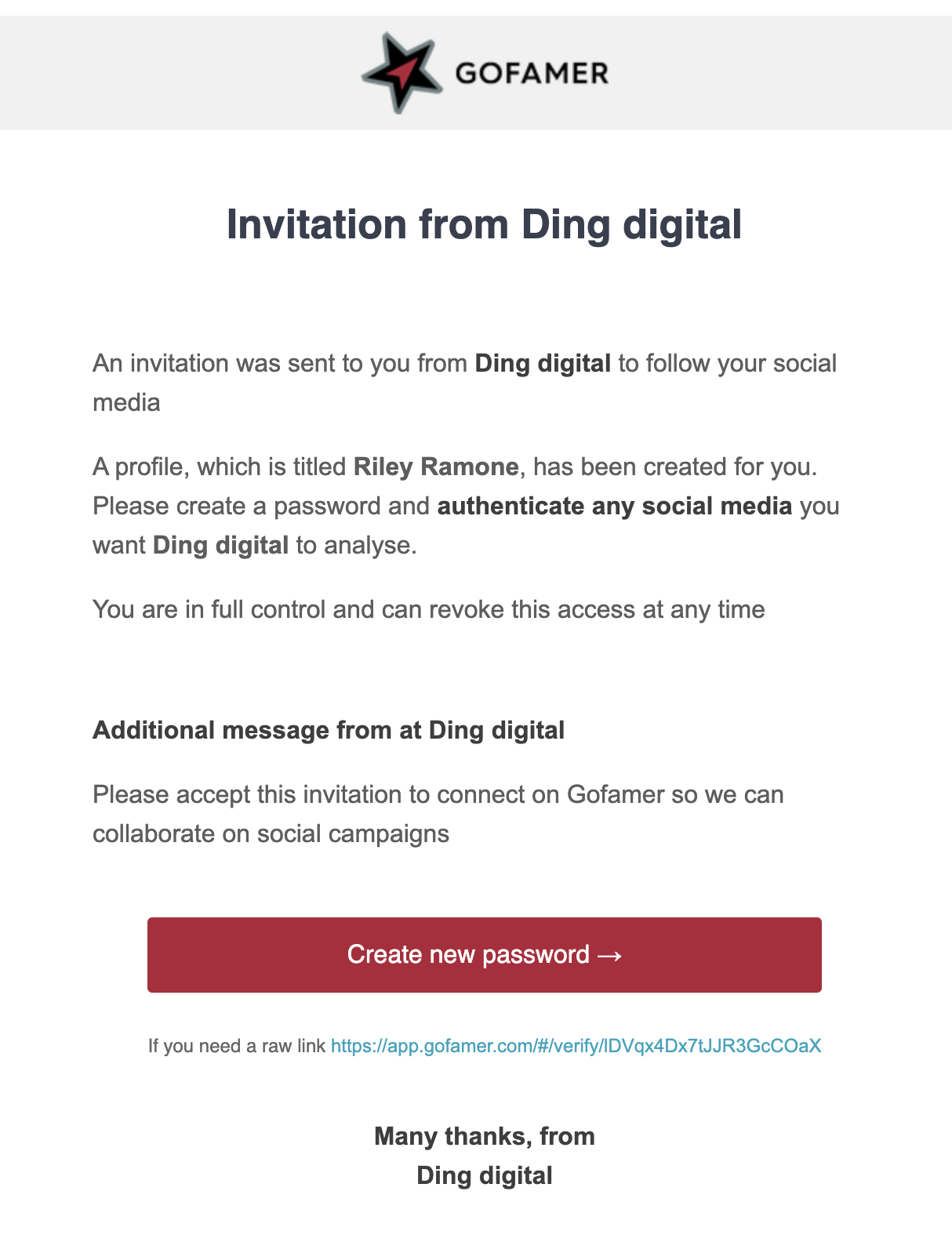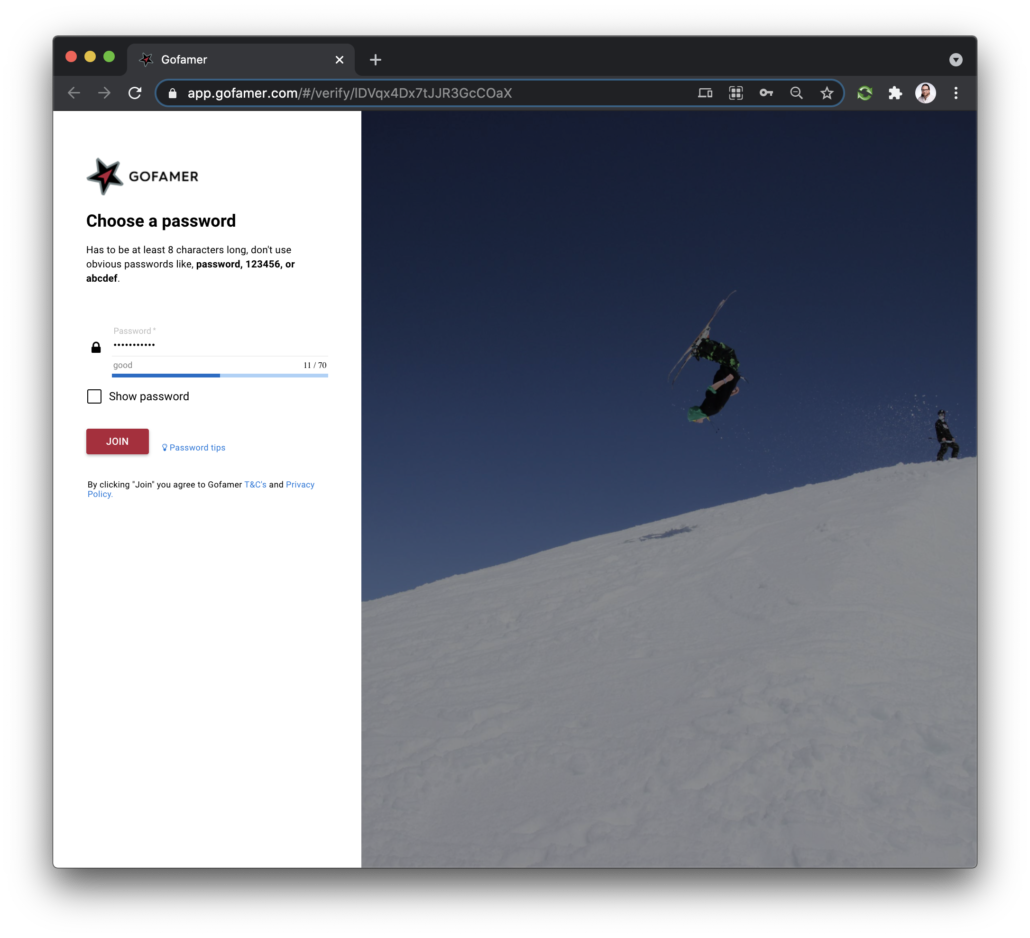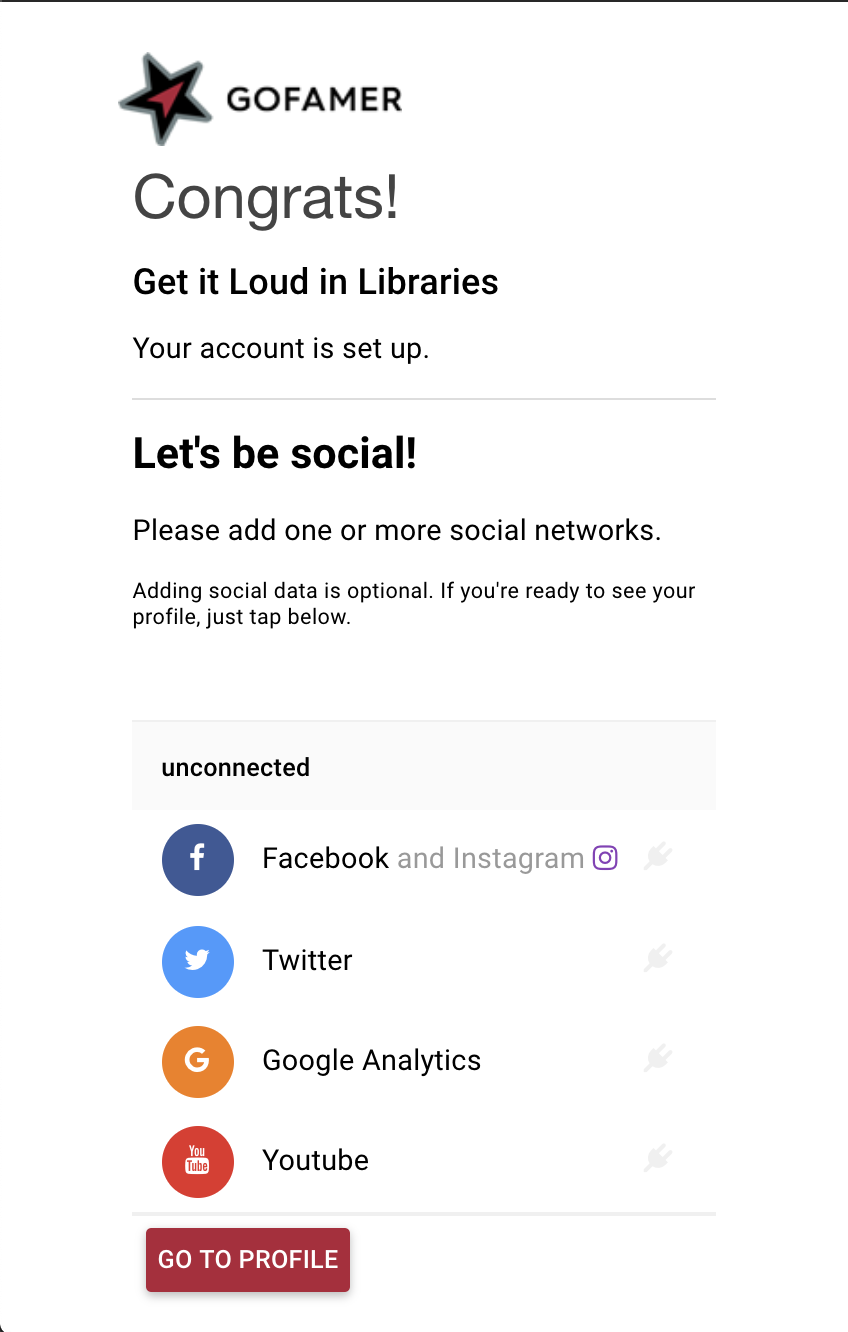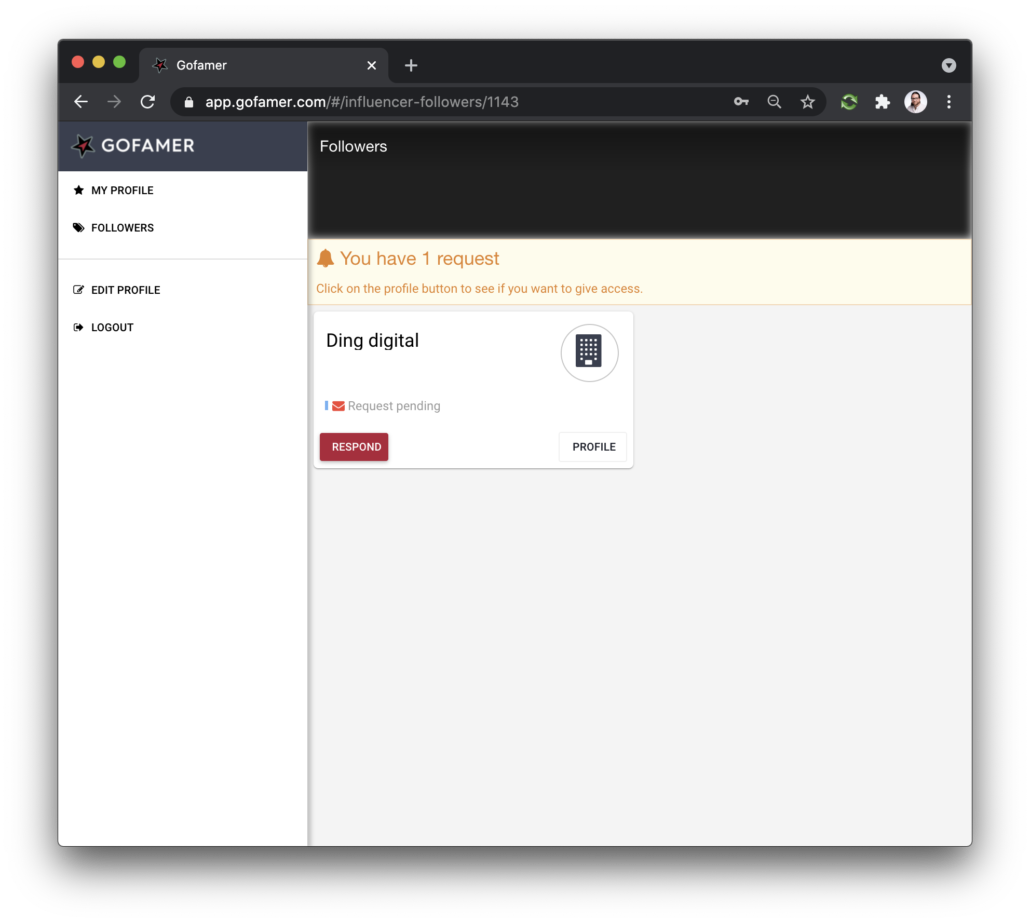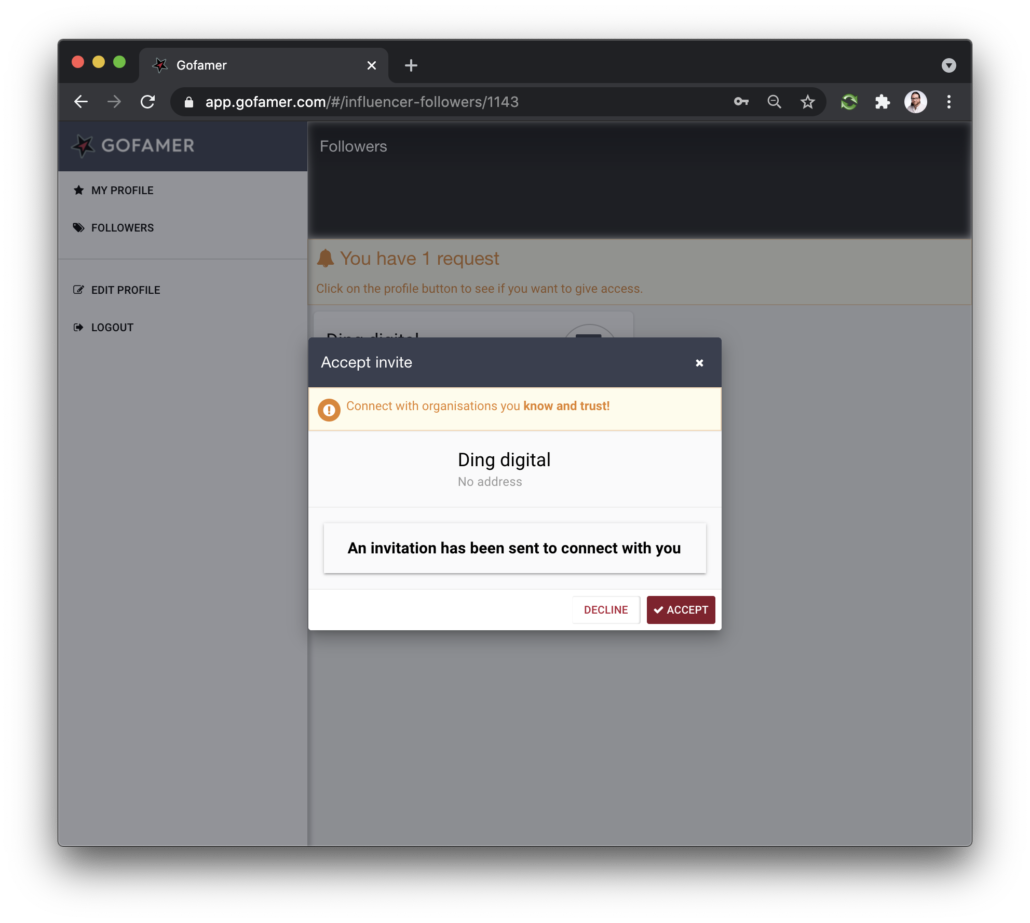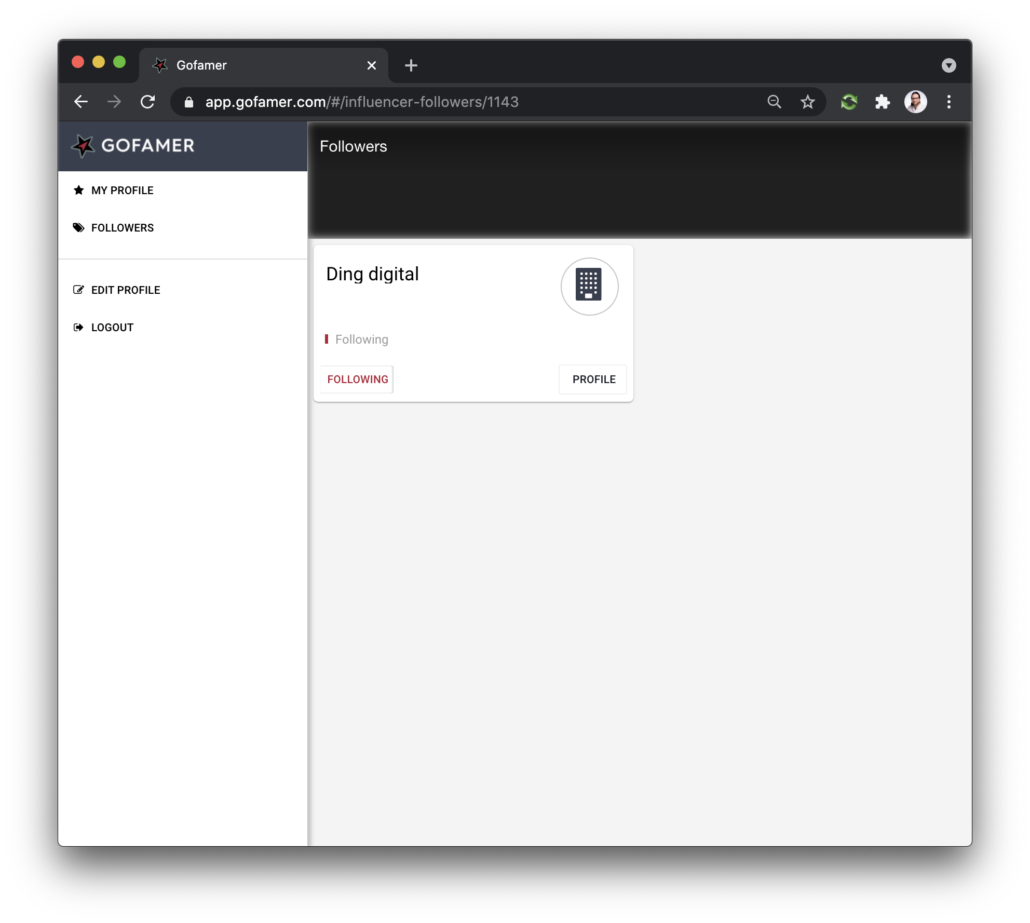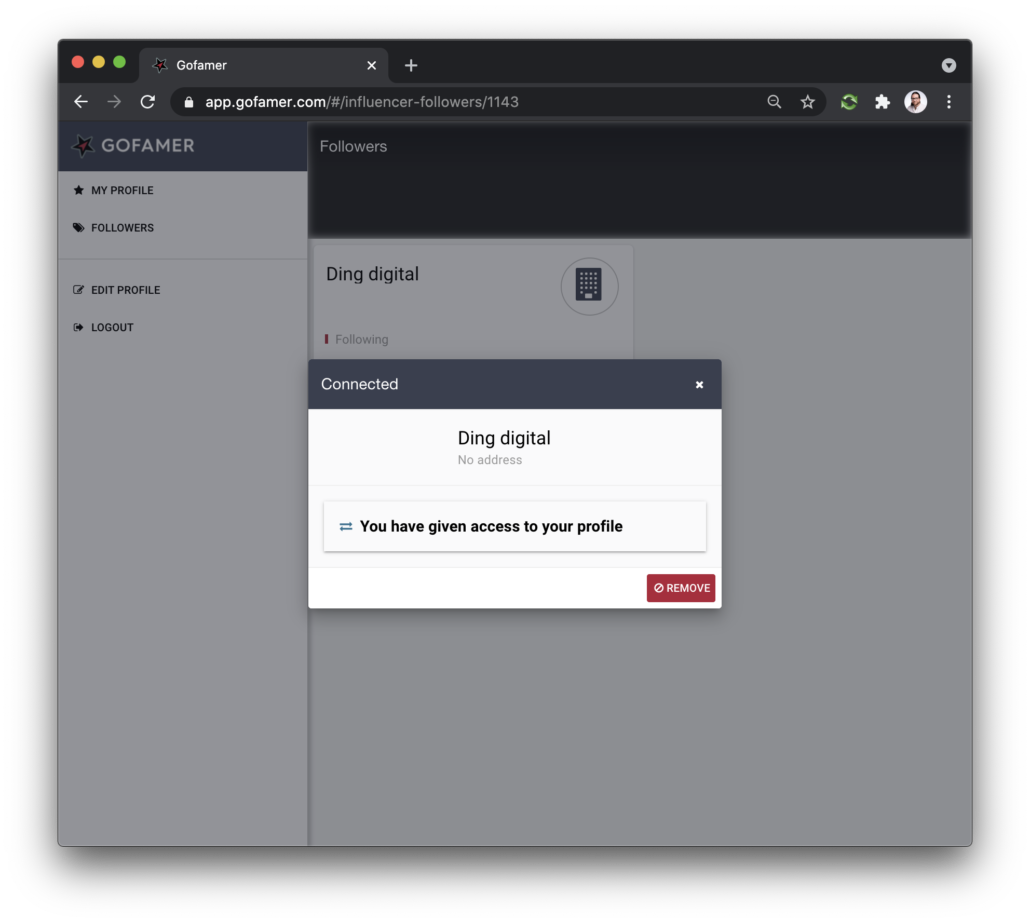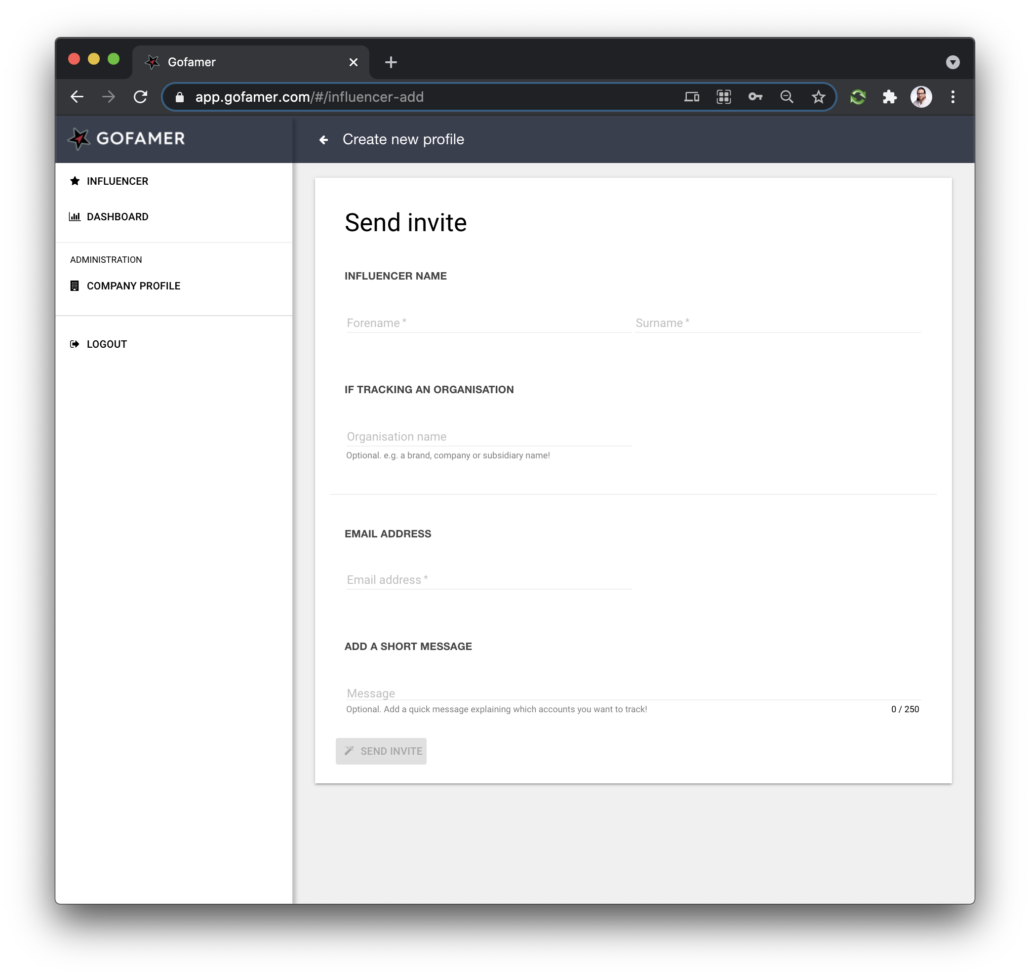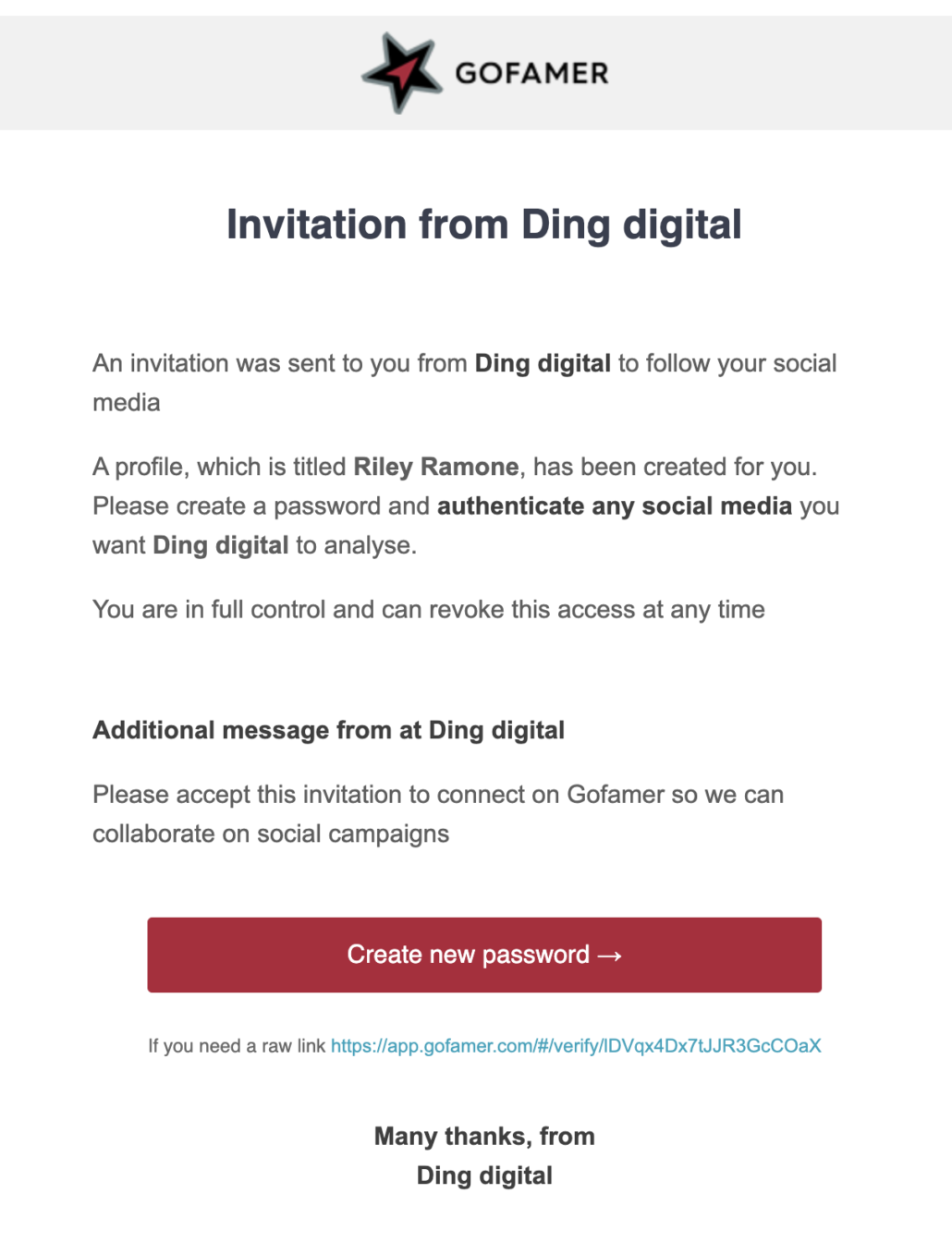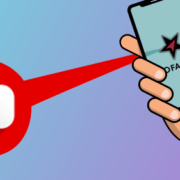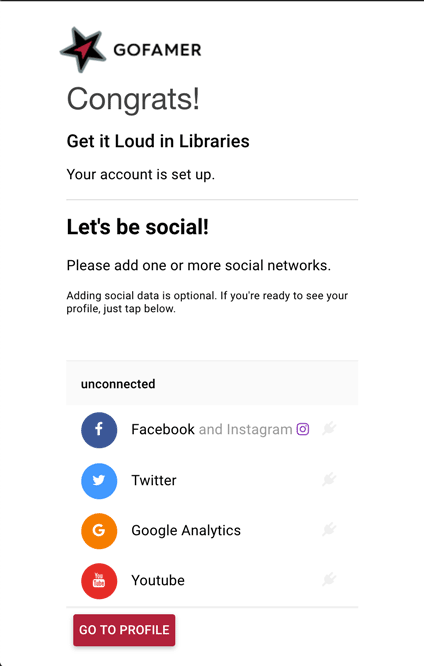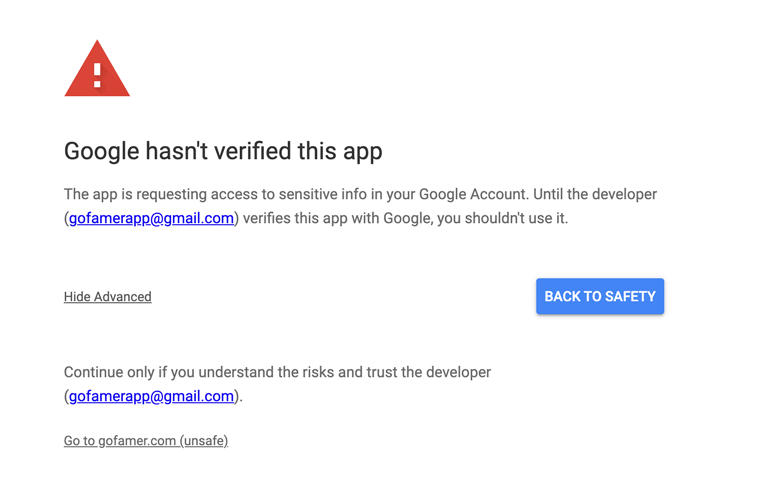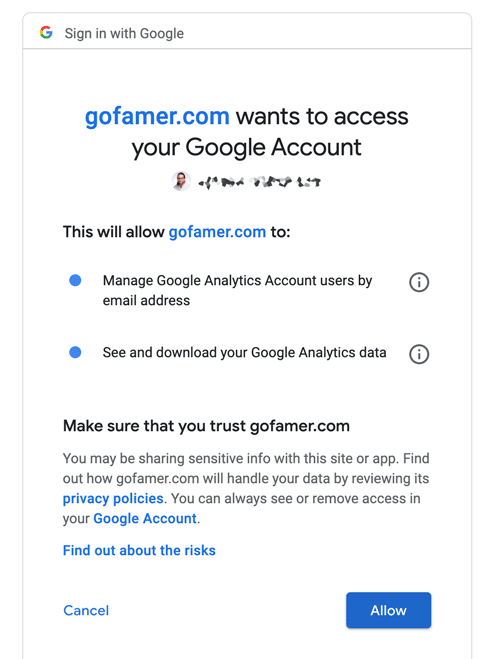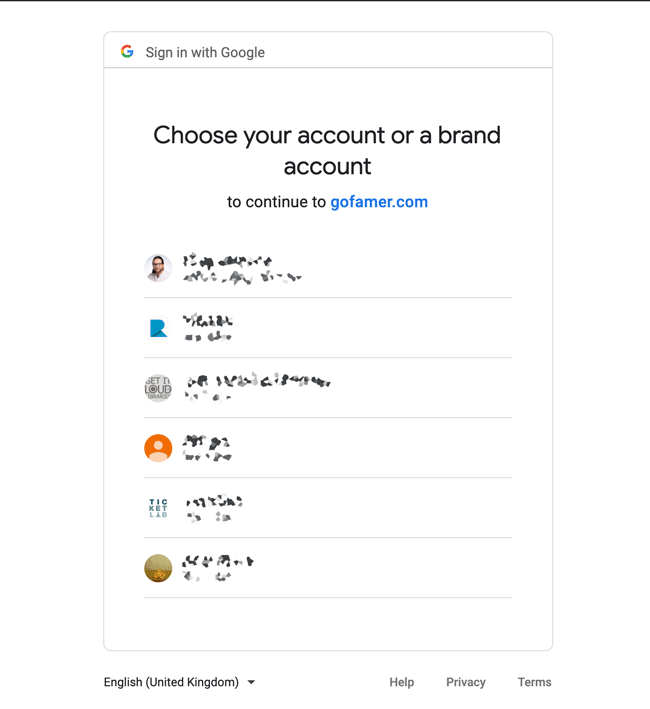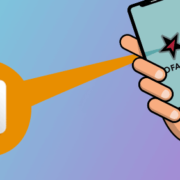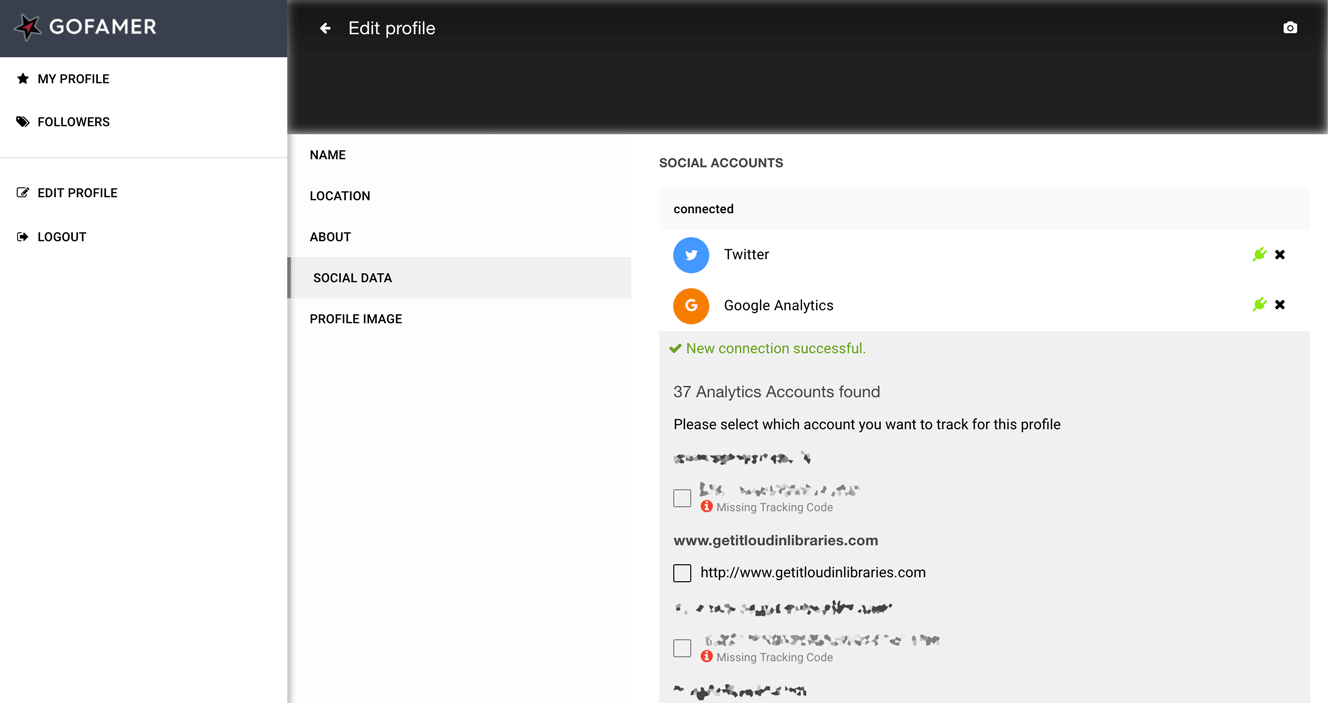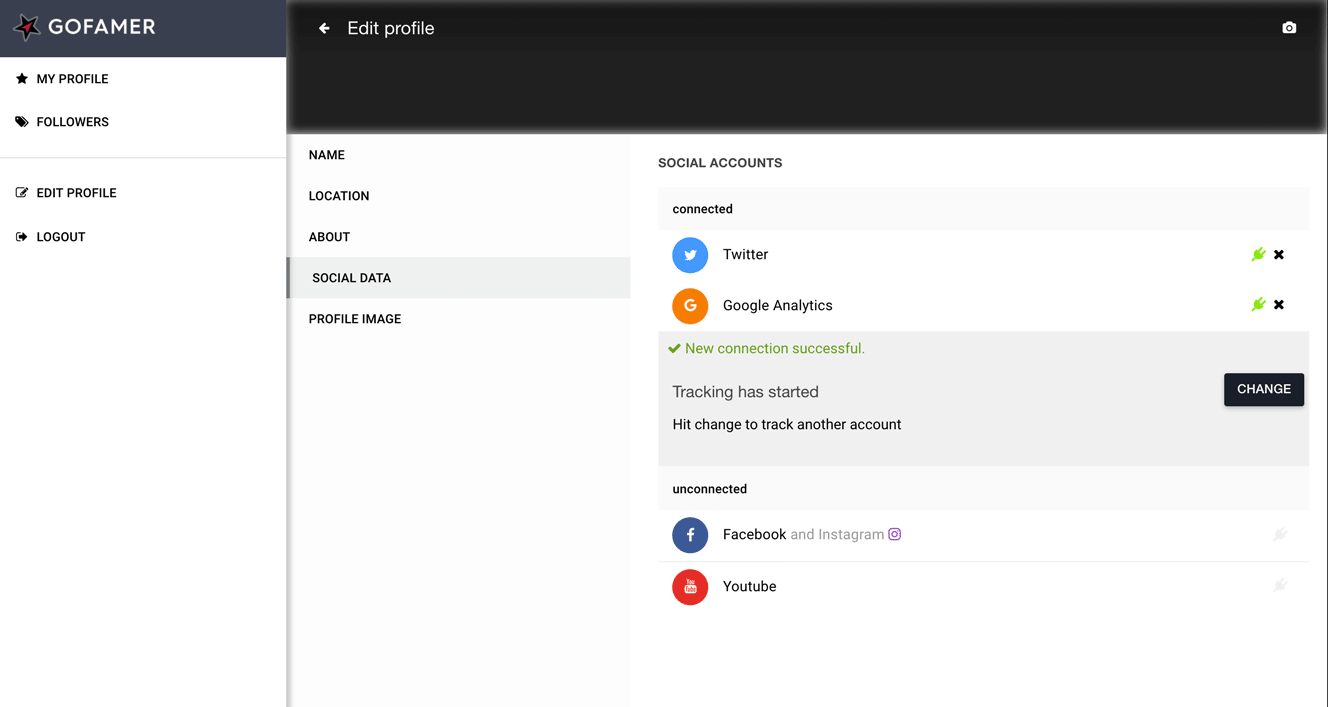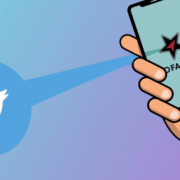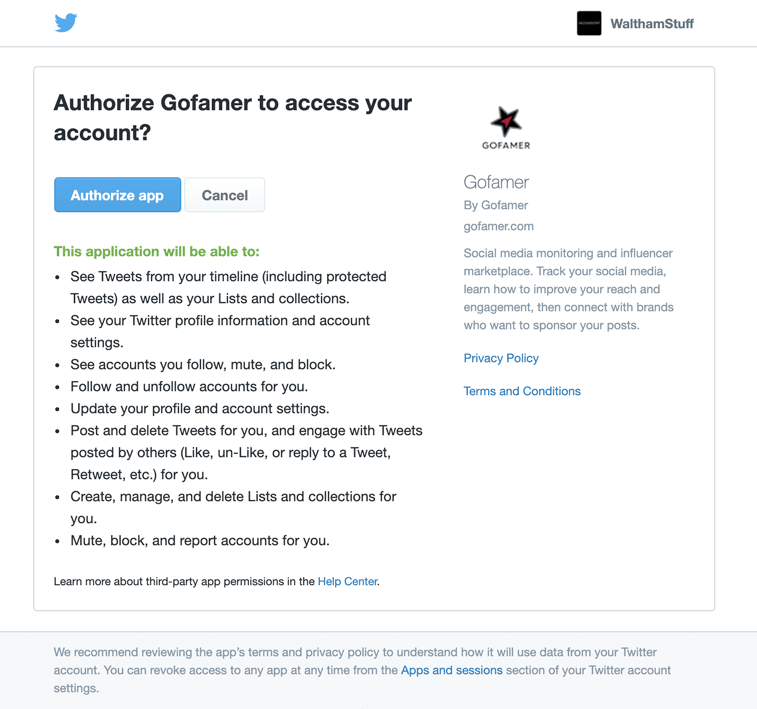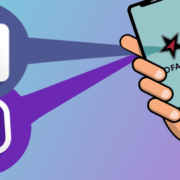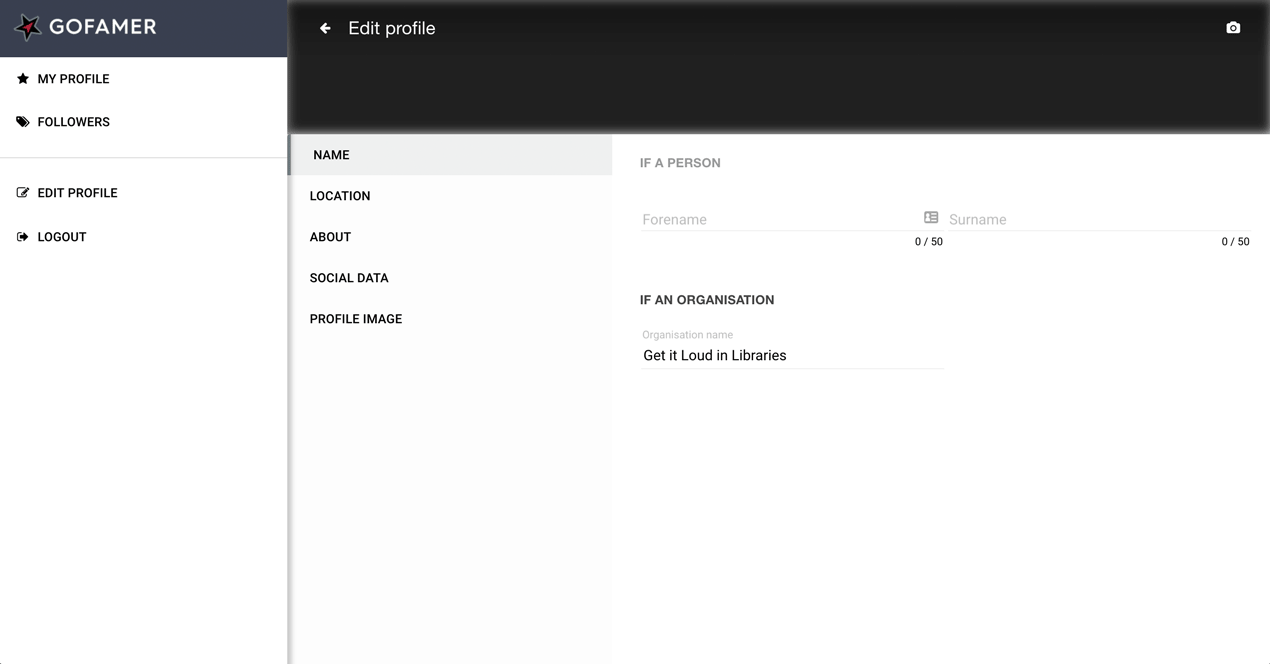Registering and subscribing to Gofamer as a company
Video Transcript:
Welcome to Gofamer and thank you for your interest in our software. Gofamer helps you to monitor and analyse the social activity of the influencers or creators you work with, saving hours of work through our automated social gathering and reporting tools.
This video is to simply walk you through the process of subscribing and signing up to Gofamer.
Starting off from the Gofamer website on the ‘companies’ page, you can read about how we can help you. Once you’re happy with what we do and you’re keen to get started, please click the “Register Company” button in the top right.
From here you’ll see the couple of different plans we have at the moment, where you can choose from Reporting or Monitoring.
The Monitoring Plan is ideal to get you started with managing your influencers. You can invite Influencers, and once they’ve connected their social channels to Gofamer you’ll be able to see their posts and engagement from their profile. You’ll also be able to see how they’re performing in comparison to each other.
The Reporting tool gives you this plus the ability to create reports on any campaigns you might run. This lets you compare posts across different social networks, seeing detailed stats for individual or groups of posts.
Once you’ve selected your plan, you’ll be greeted with this page where you can enter payment information to get started with our free two week trial.
If you’re signing up on behalf of a business, you can enter your company name and tax or VAT reference here.
Please fill in the form and then press “Start Trial”.
You’ll be redirected to a page where you can start to set up your account on Gofamer. Enter your Company name and email address and proceed.
This will then let you know that we’ve sent you an email and to check your inbox.
Log into you inbox and you should see an email from us that looks like this. Press the “Create new password” button to go to the Gofamer app to finalise your registration.
Click to set up your password. Once this is done you’ll be sent straight to your profile in Gofamer where you can start inviting influencers to connect to you.
I hope this has been a useful walkthrough of the sign up process. If you have any questions, please email us on support@gofamer.com or use the contact form on our website.