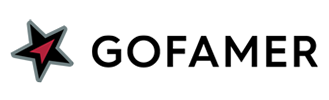If you work in an agency or a company where you have the permissions to mange multiple influencers, and their Facebook Pages are all connected to one Facebook account that you control, you can authorise them all at once, and then select which Facebook page to track for each individual influencer. Below we outline how this works.
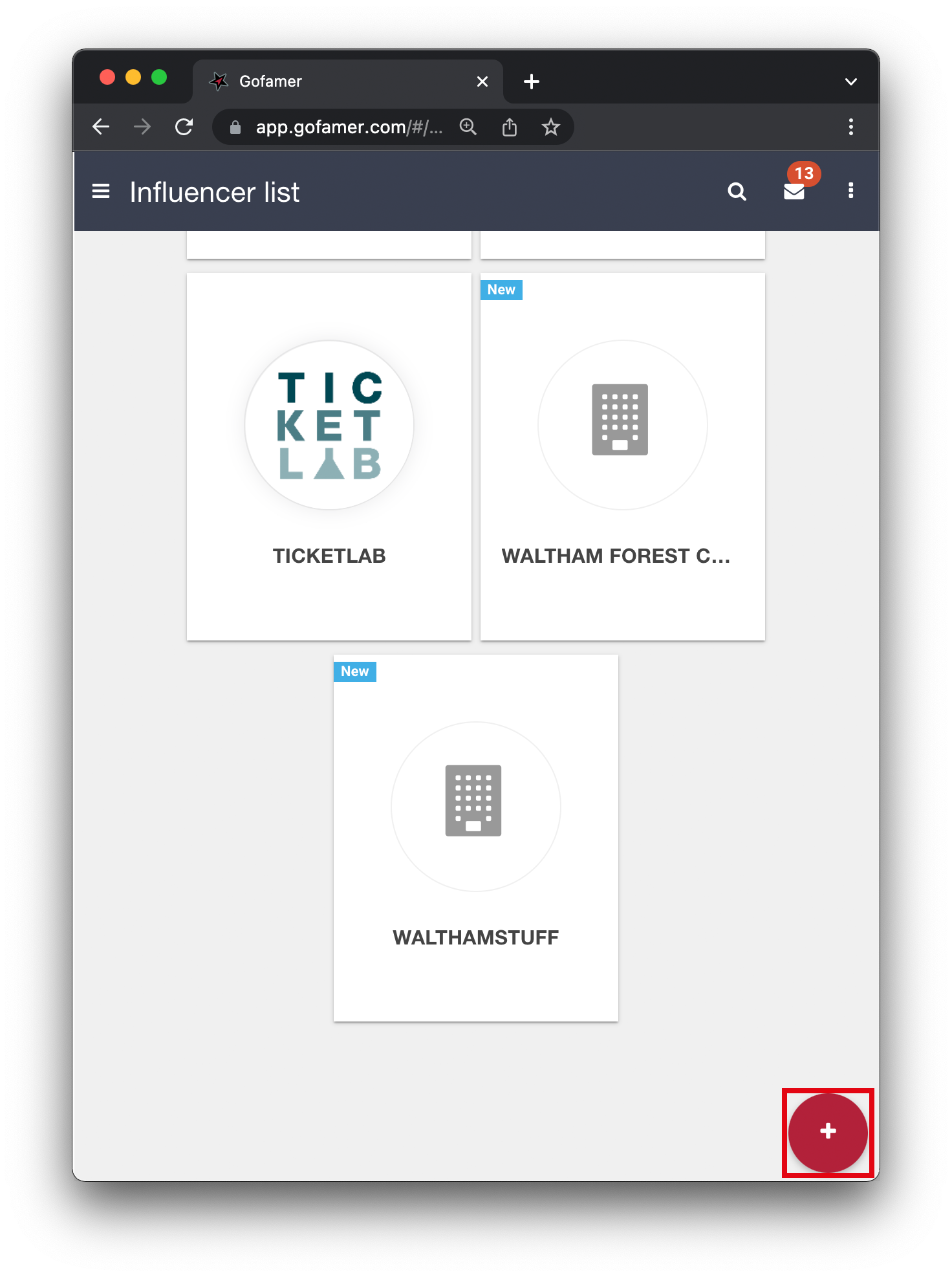
From your influencer list, press the ‘+’ button to add a new influencer.
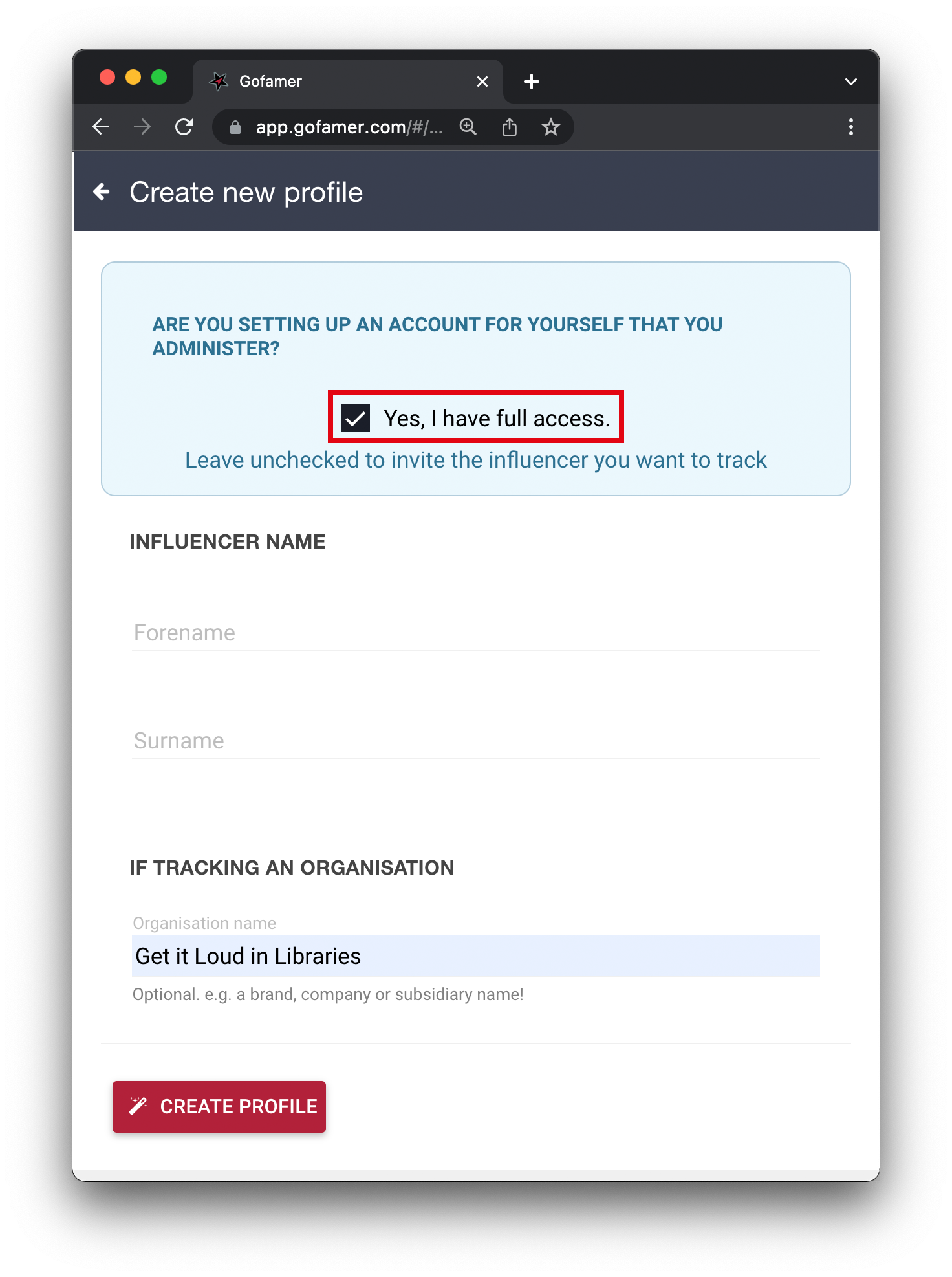
There’s a new option on the ‘Add influencer’ screen, highlighted in red. Check this if you have Facebook Page/Instagram permissions for this influencer in your own Facebook account. Instead of entering the influencer’s contact details to invite them to Gofamer, you’ll be able to manage this account yourself, using your current login.
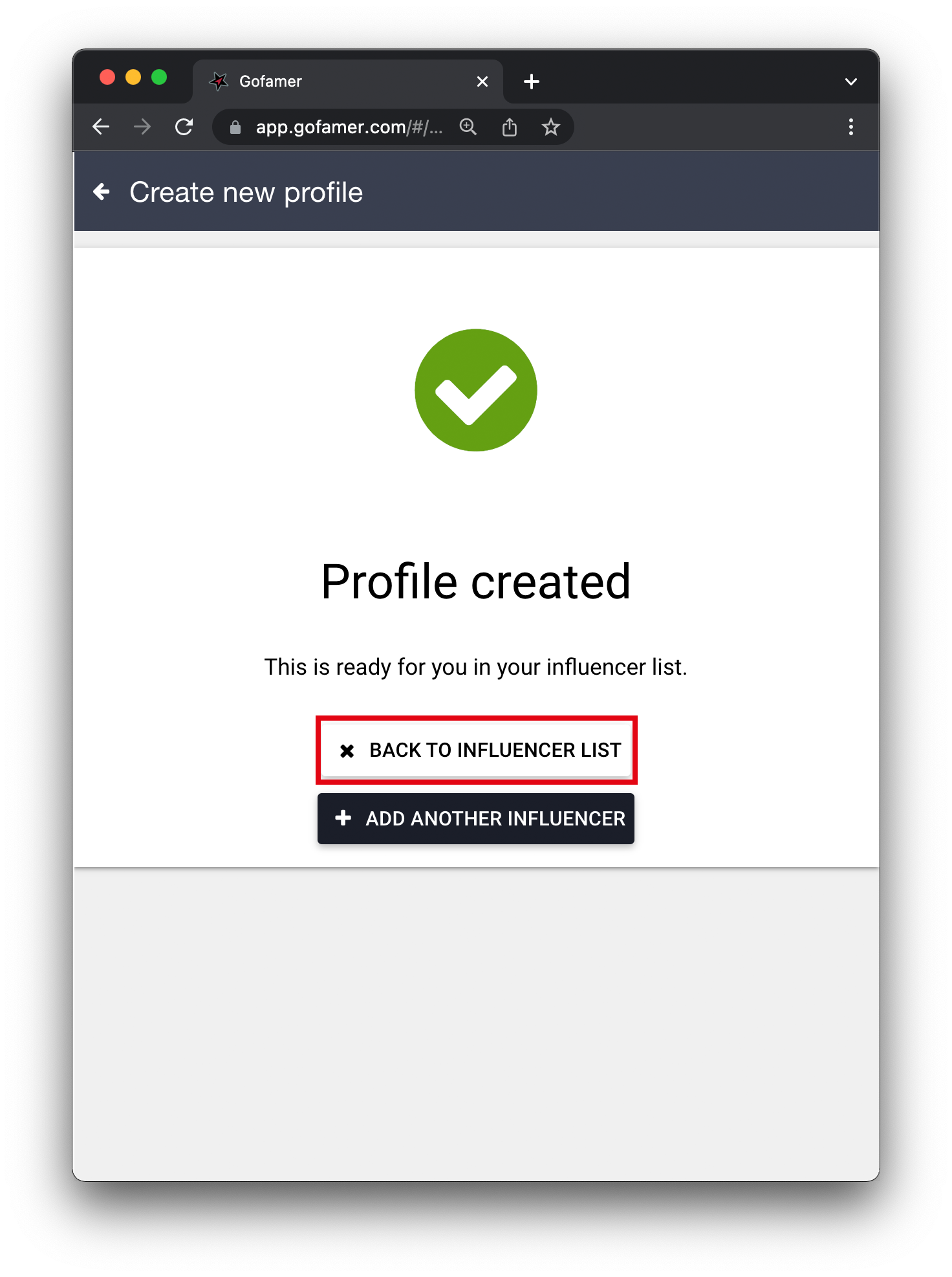
Once this profile is created, head back to the influencer list.
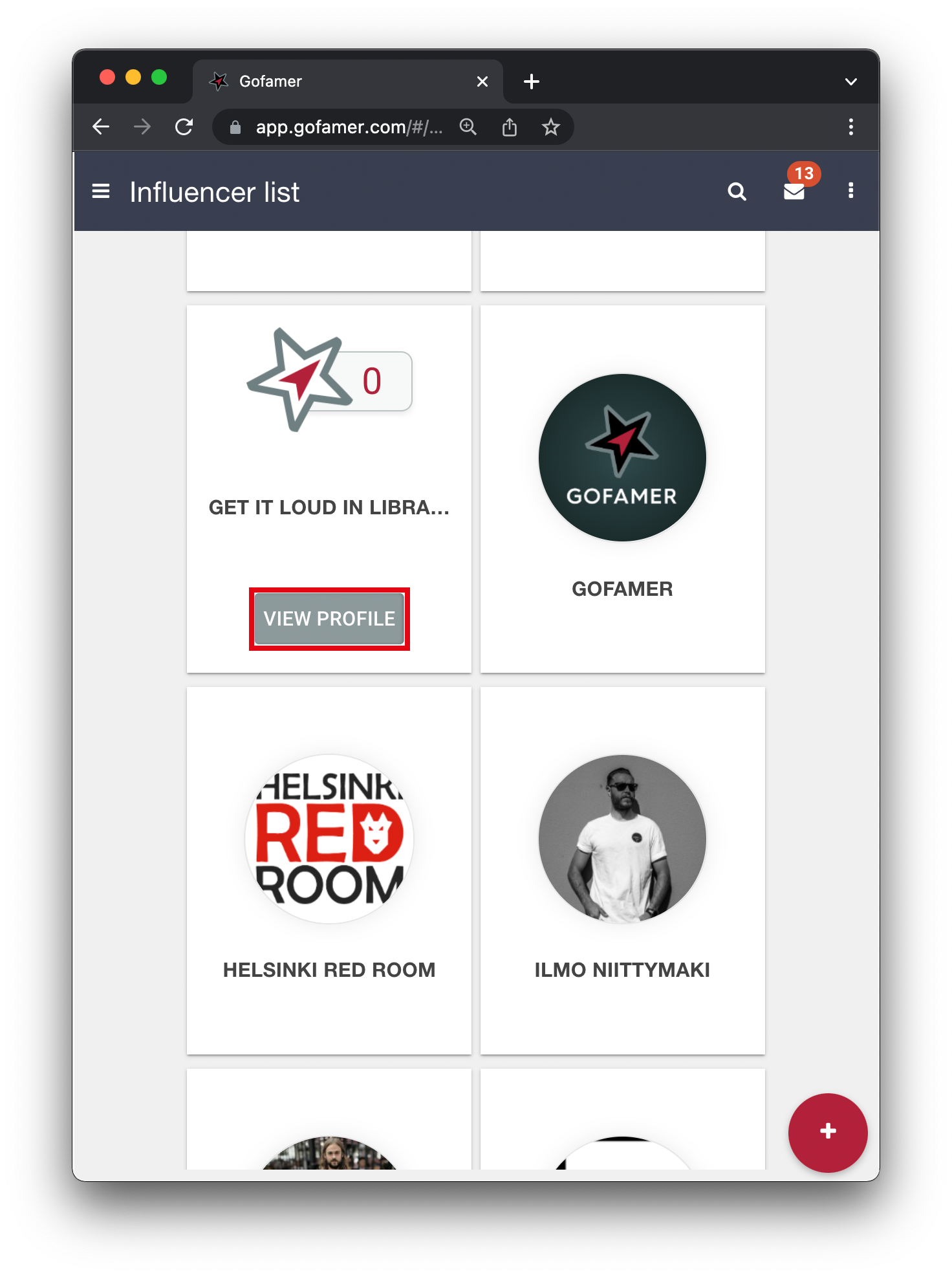
Find your newly created influencer (they’re listed alphabetically) and click to View Profile.
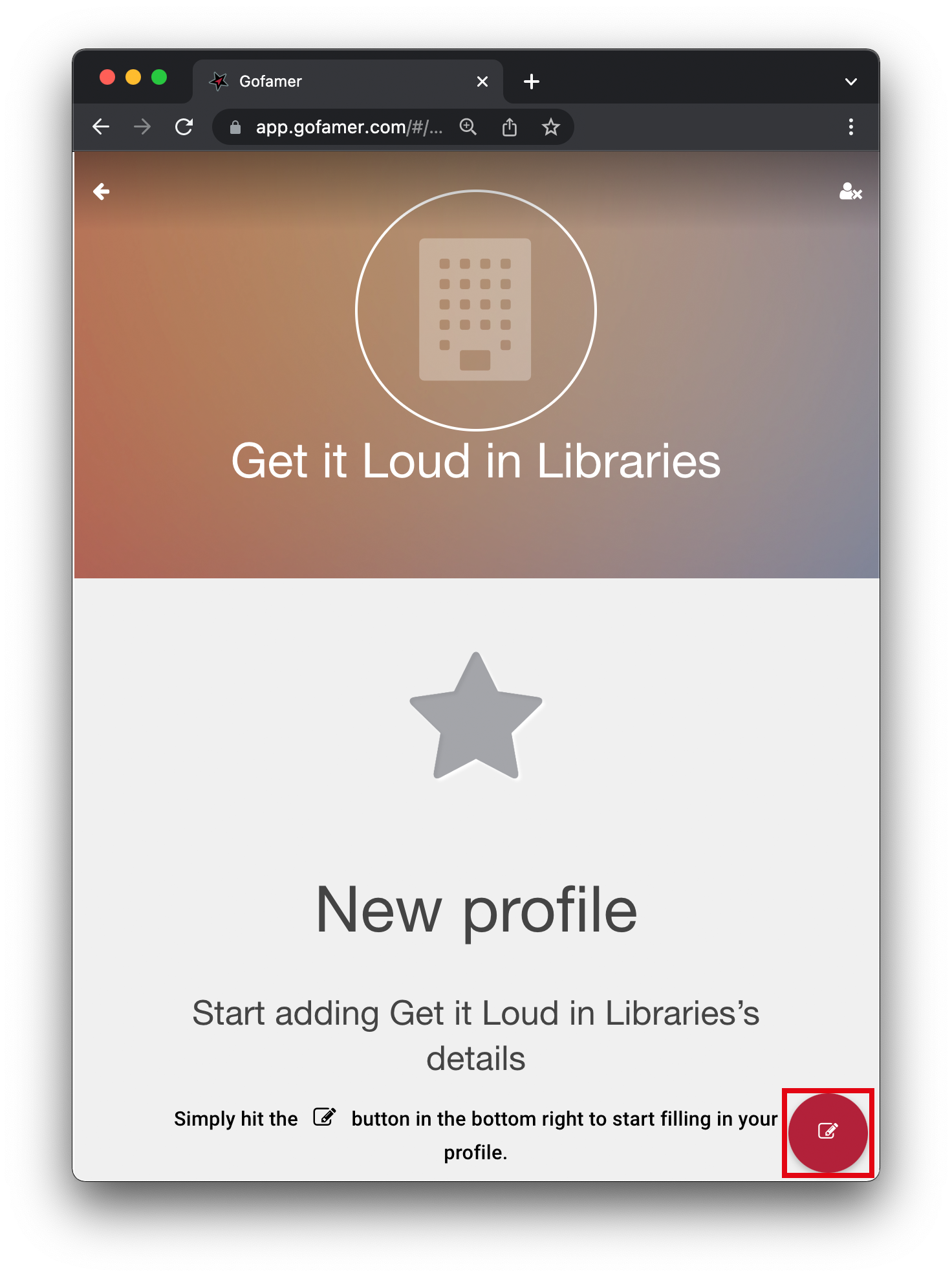
As you’ve created this influencer and said you have permissions to manage them, you’ll see the ‘Edit’ button in the bottom right. Click it to proceed.
N.B. If you’ve not created this influencer, or you didn’t check the “Yes, I have full access” box, you won’t have edit rights for the influencer. This is for data protection reasons.
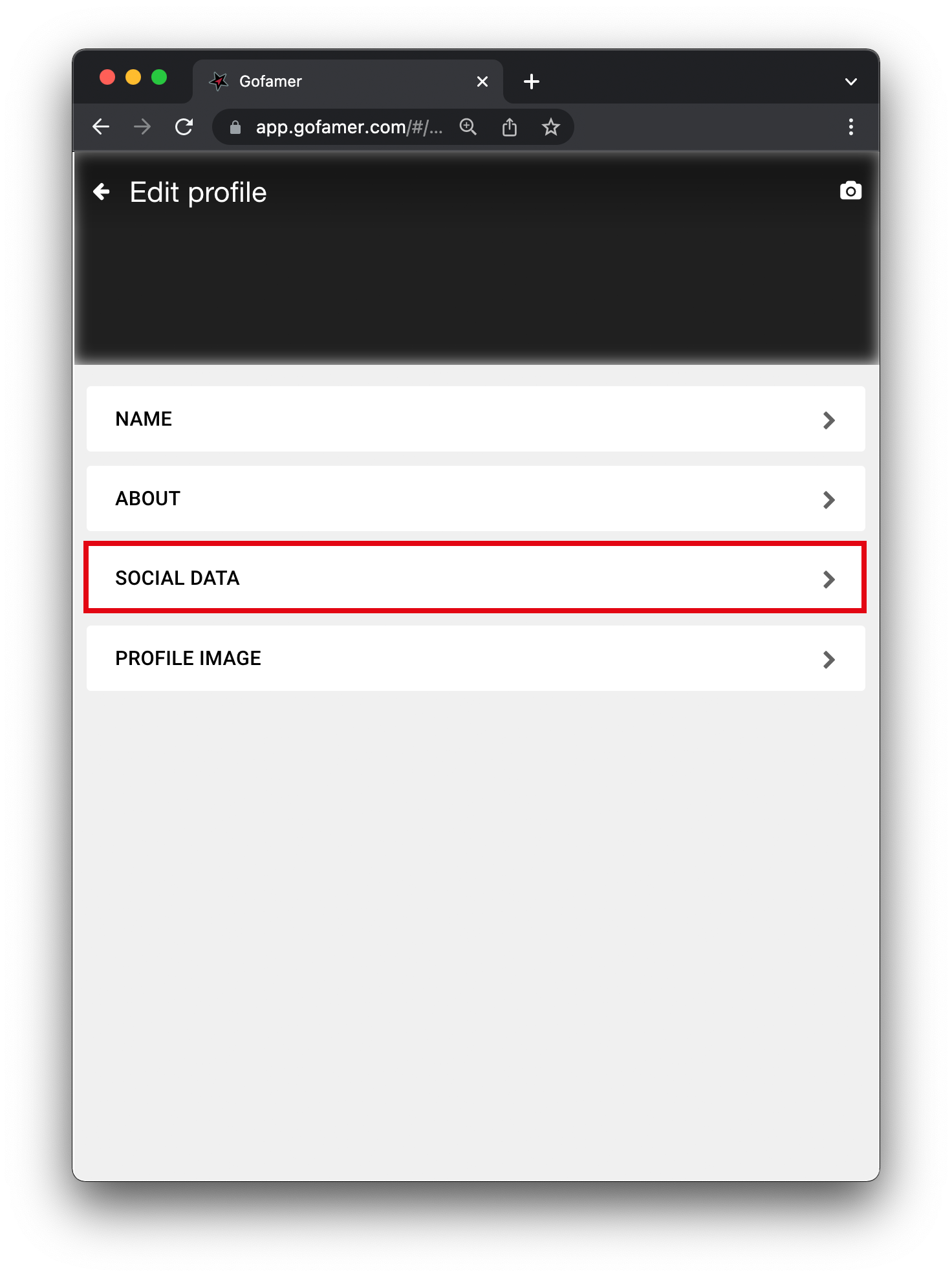
From the Edit options, select ‘Social Data’.
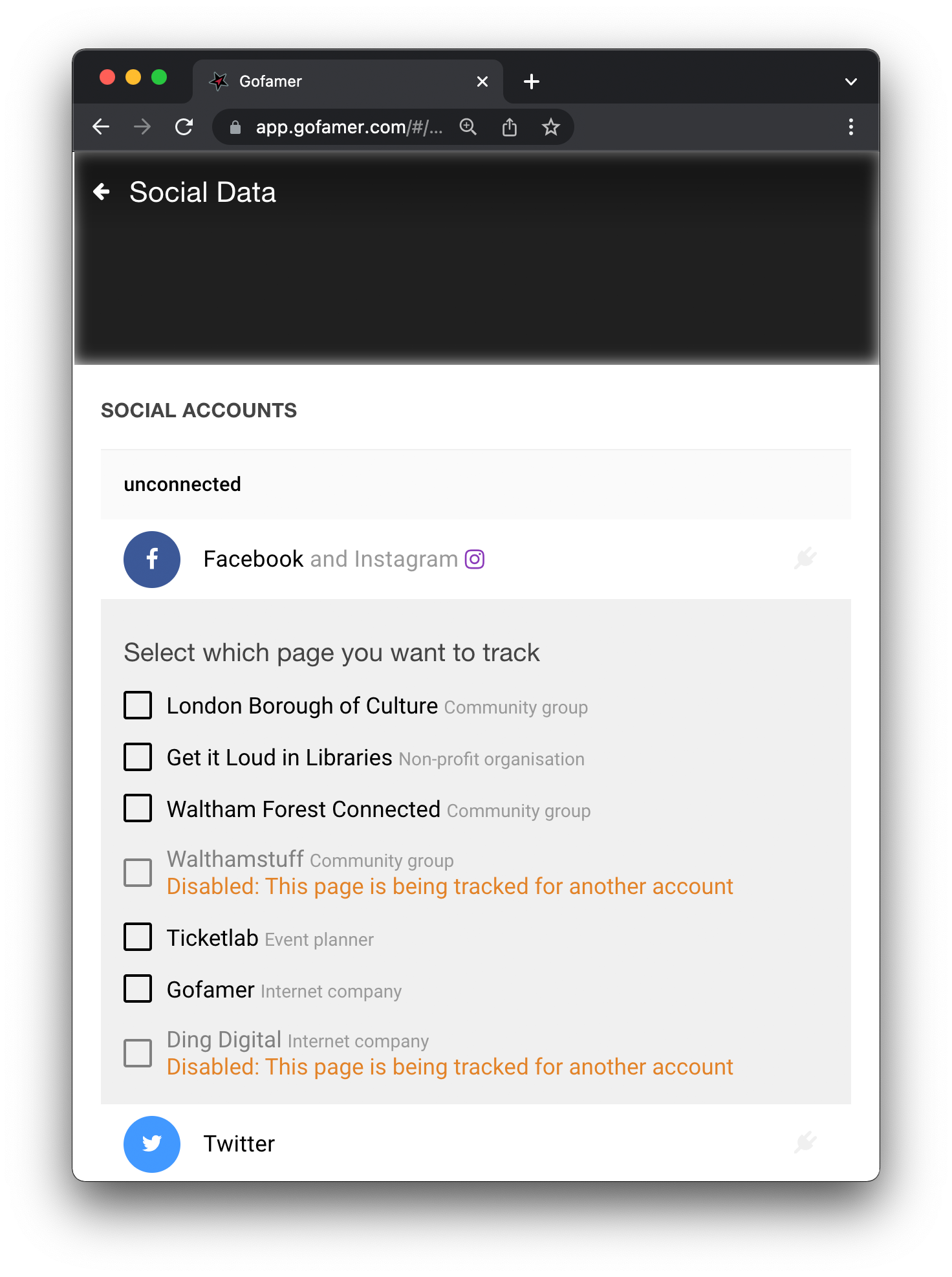
If you’ve previously authorised Facebook for another influencer on your account, you’ll see any pages you authorised here. Already connected ones are highlighted. Simply select the one you wish to use with this influencer.
If you’ve not authorised Facebook before please click the Facebook and Instagram button and authorise as many pages as you may want to use with Gofamer (including those not for this profile, to save you time later)
If you’ve authorised, but don’t see the page you need, click the Facebook and Instagram button and reauthorise. You’ll need to “Edit Settings” on the Facebook prompt and add permissions for all pages you need to use with Gofamer.