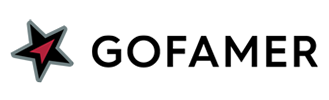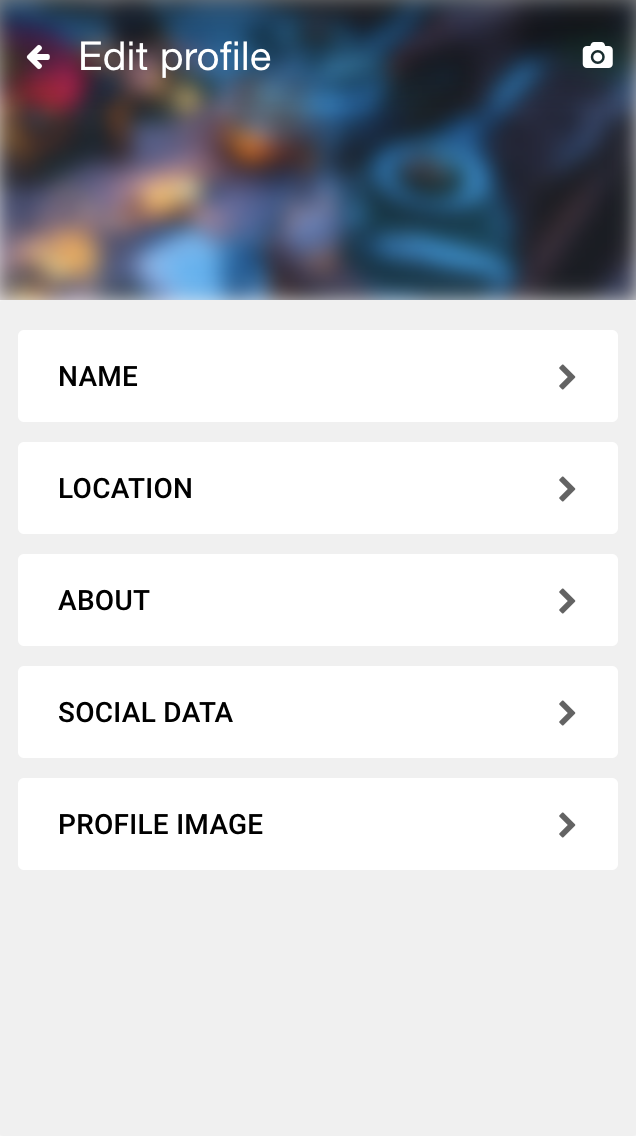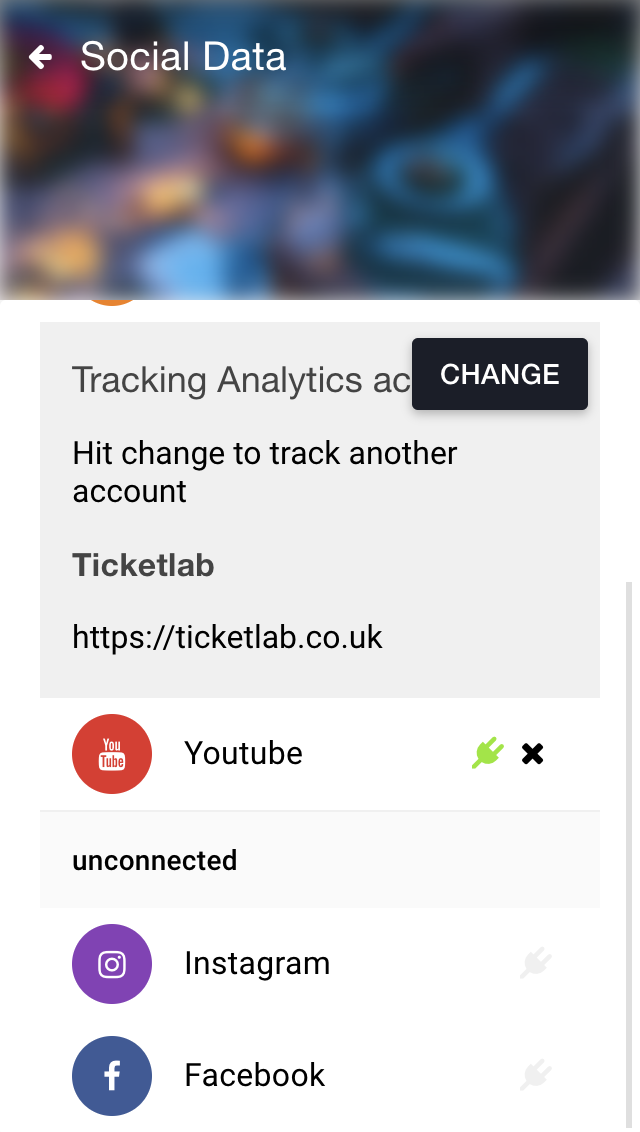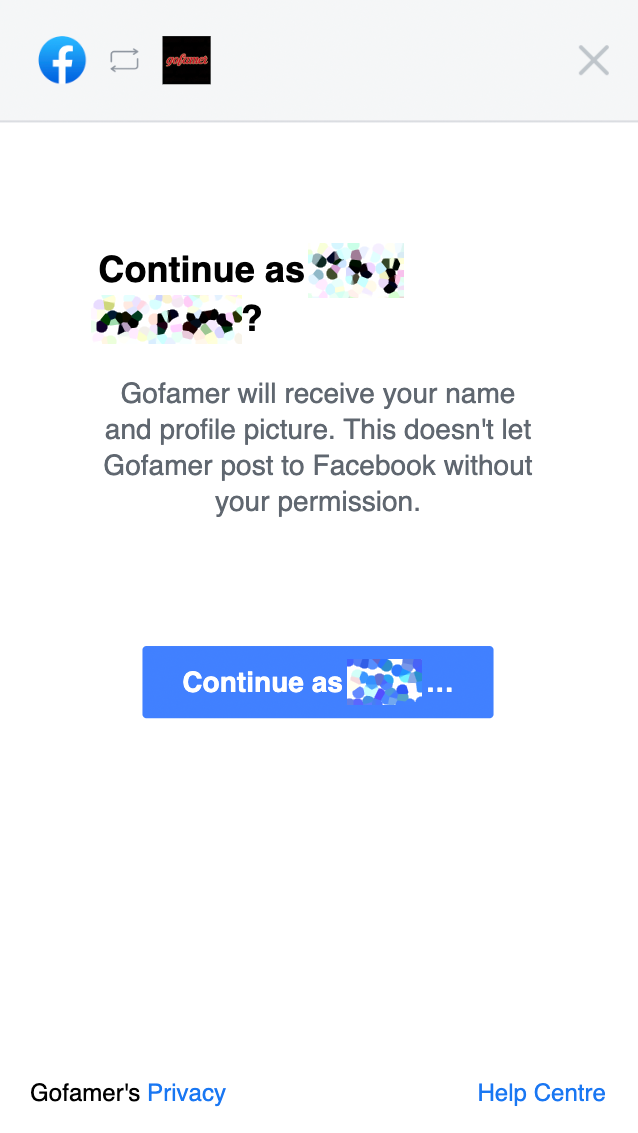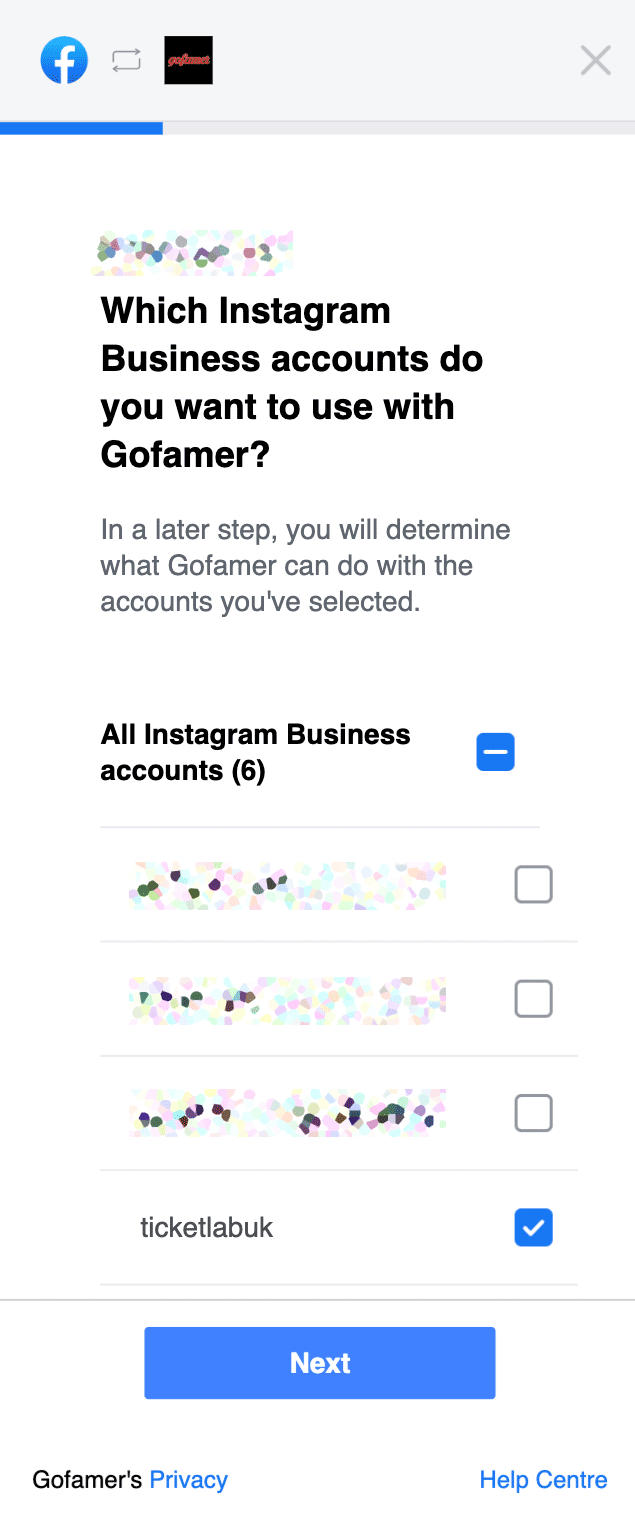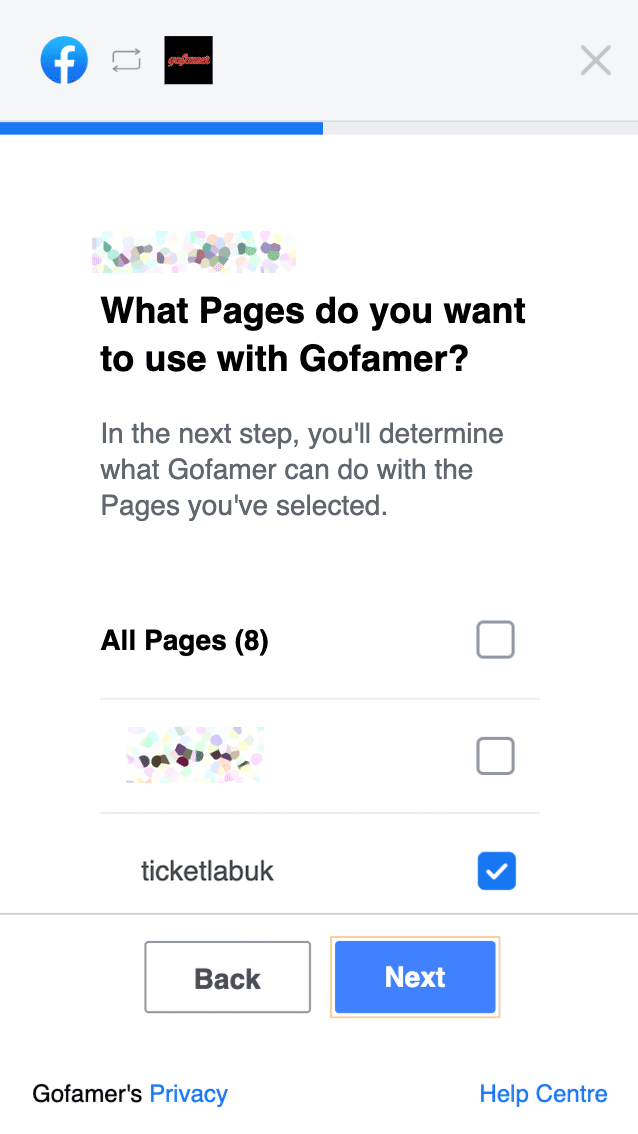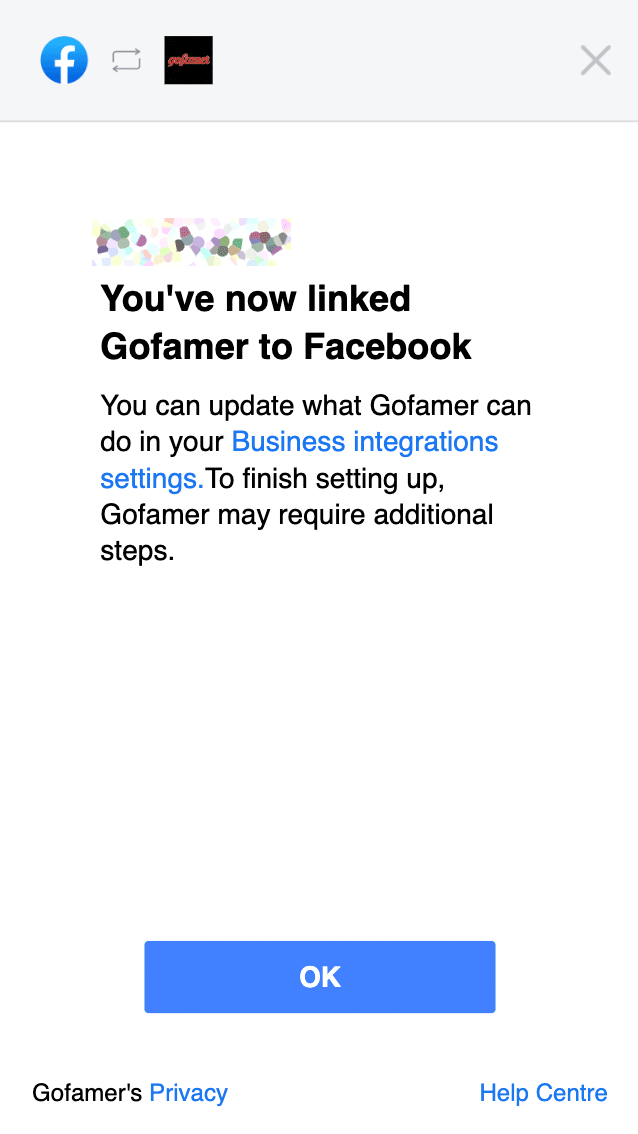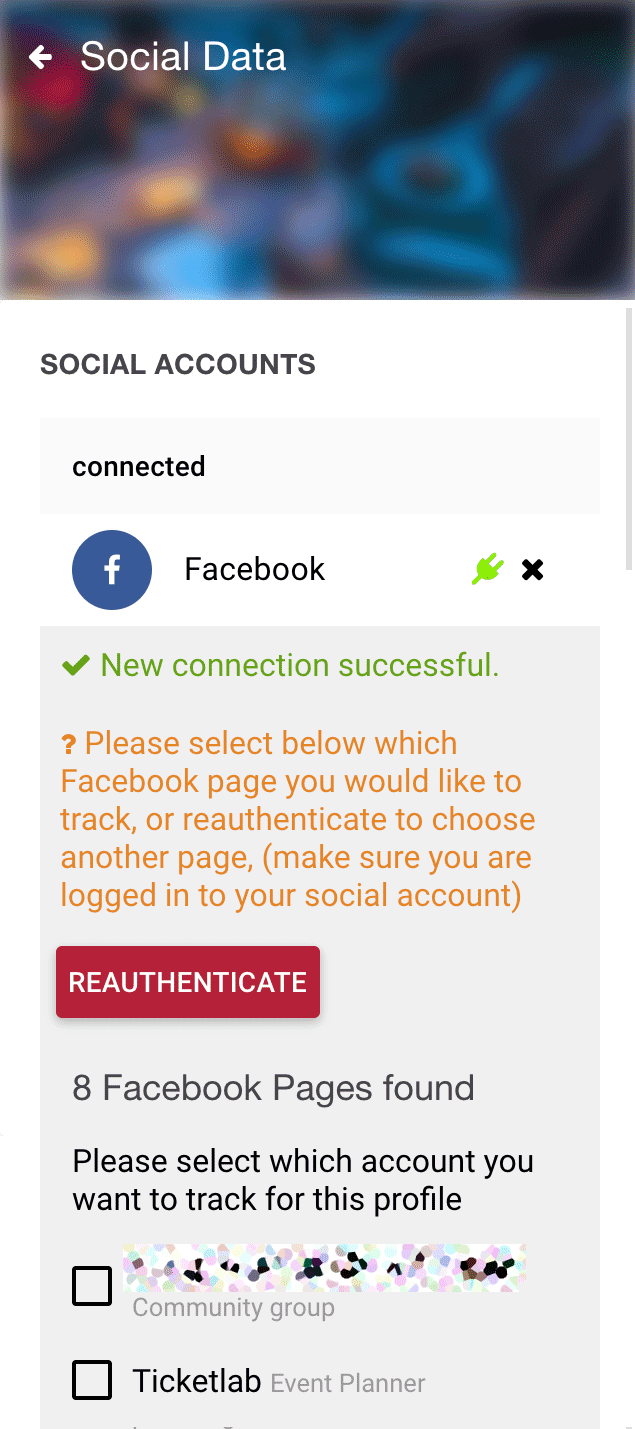Since Facebook bought Instagram back in 2012, there have been a lot of changes – many of which are to encourage integration and participation on both platforms.
Currently, it is only possible to get advanced insights for Instagram if you connect your account to Facebook via a Facebook Page. To do this, you’ll need to upgrade your Instagram account to a Business or Creator account.
This is free and easy to set up, and this guide will walk you through connecting Gofamer to your Instagram and Facebook accounts to get advanced insights on posts, stories and your audience.
Set Up a Professional Account on Instagram
On Instagram, you can convert your personal profile to a professional account to access features that can help you grow your business.
To switch your profile to a professional account from the Instagram app:
- Go to your profile and tap
in the upper right corner.
- Tap
Settings.
- Tap Account.
- Tap Switch to Professional Account.
- Tap Business or Creator.
- Follow the steps to connect your professional account to a Facebook Page associated with your business.
- Add details, like your business category and contact information.
- Tap Done.
With a professional account, you’ll be able to access business features and Instagram Insights. These tools can help you understand who is engaging with your business on Instagram. You’ll also be able to see your Instagram Stories saved in Gofamer, giving you historical data not yet available on Instagram itself.
Connecting Instagram to Gofamer via your Facebook Page
Once your Business/creator Instagram account is connected to your Facebook Page, follow the steps below to connect your Facebook Page and Instagram account to Gofamer. Before you start, you’ll need to go to the app and log in.
5.
Select the correct Instagram Business or Creator account. If you have multiple, and want to use multiple accounts with Gofamer, select as many as you want to use*.
6.
Select the page that you wish to track (the one that relates to the Instagram account). As before, select as many as you wish to use with Gofamer*.
7.
Ensure all permissions are “on”. Missing permissions will adversely affect our ability to get the data we need to help you**.
9.
Any Pages you’ve linked will appear in a list, select the page you wish to track for this account.*
* Permissions relate to what Gofamer can know about your Facebook profile’s connected pages and accounts. If you have multiple influencer accounts on Gofamer, you’ll need to select ALL of the pages and accounts you want to link to ANY of your Gofamer logins. While each Gofamer login can only access and view one Facebook Page and one Instagram account at a time, if you don’t give permissions for another Page/Instagram account at this stage, it’s much harder to add later. If you don’t see the options you require, or data isn’t flowing for you, get in touch with us and we’ll look into it.
** Gofamer promise to never post to your social accounts without your permission, never use your data in a way that you have not expressly given us permission to, and never share your data with external companies not authorised by you. For more information, please see our Privacy Policy